Using Mods on Java Edition (PC)
- Download the mod file (usually a
.jar) from the mod page. - Make sure you have Minecraft Forge or Fabric installed. These are mods' managers.
- Find your Minecraft folder:
On Windows, pressWin + R, type%appdata%\.minecraftand hit Enter.
On Mac, open Finder, pressCmd + Shift + G, type~/Library/Application Support/minecraft, and press Enter. - Open the
modsfolder inside the Minecraft folder. If it doesn’t exist, create it. - Put the downloaded mod
.jarfile into themodsfolder. - Start Minecraft with the Forge/Fabric profile selected, and the mod should load up.
Adding Texture Packs on Java
- Download the texture pack file (usually a
.zipfile). - Open Minecraft and go to Options > Resource Packs.
- Click Open Resource Pack Folder, which opens the folder where you put packs.
- Move the downloaded texture pack
.zipinto that folder. - Go back to Minecraft and activate the pack from the list.
Using Mods on Bedrock Edition (Android & iOS)
- Make sure you have a file manager app on your device (like Files on iOS or any File Explorer on Android).
- Download the mod or add-on (usually
.mcpackor.mcaddonfiles). - Tap the downloaded file, and it should open Minecraft and import the mod automatically.
- If it doesn’t open Minecraft directly, open Minecraft and go to Settings > Storage > Import or use the in-game resource pack/add-on menu to load it manually.
- After import, make sure to activate the mod or add-on in your world’s settings under Behavior Packs or Resource Packs.
Adding Texture Packs on Bedrock
- Download the texture pack
.mcpackor.mcaddonfile. - Tap on the downloaded file and let Minecraft import it automatically.
- Go to your world’s settings and activate the texture pack under Resource Packs.
Screenshots
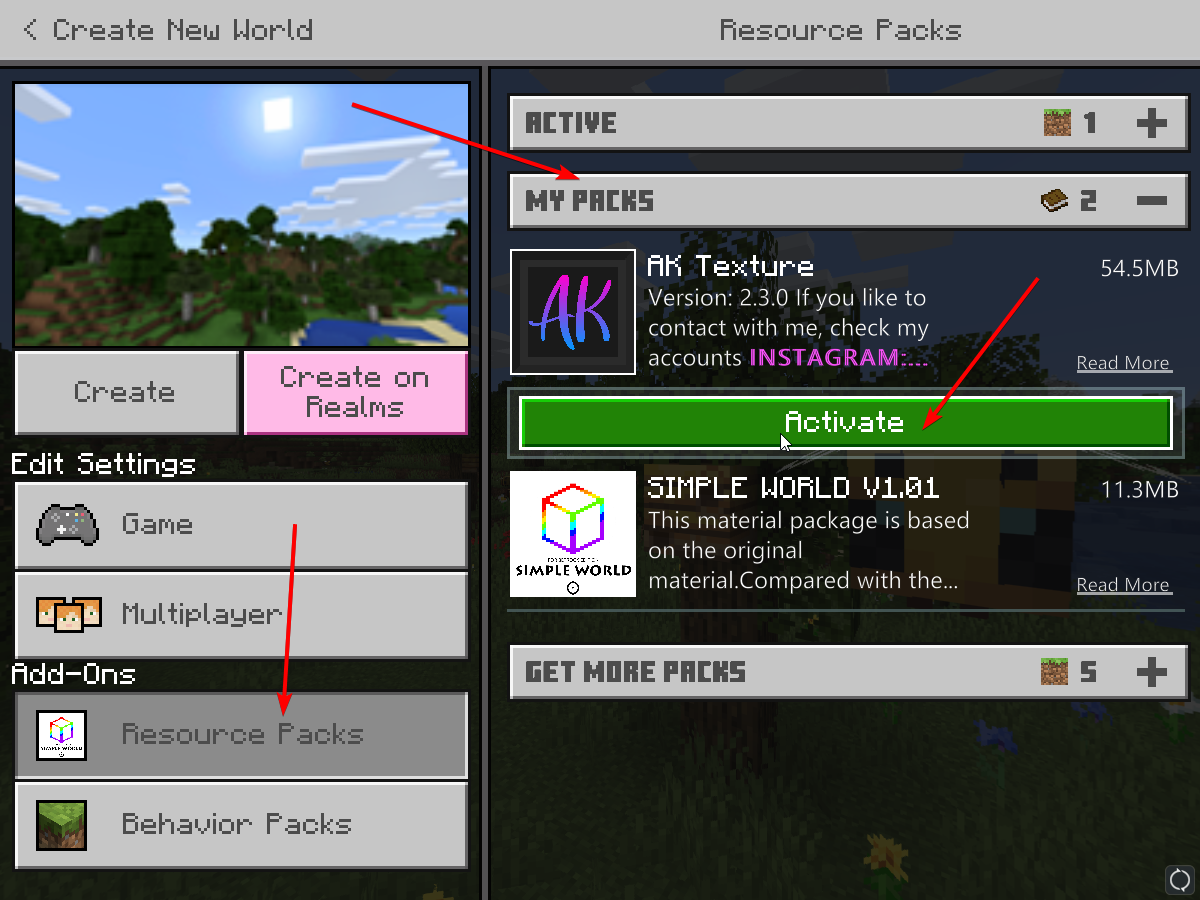
Screenshot Of Adding a texture pack in Bedrock
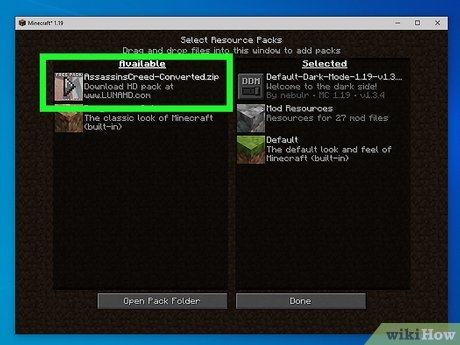
Screenshot of adding a resource pack in Java Edition.